Car Radio GPS Navigation Multimedia Touch Screen for Tesla Model 3/Y
Product Parameters

|
Type |
Carplay |
|
Placement |
Dashboard |
|
Operation System |
Android10 or Linux system |
|
Screen Type |
IPS, LCD, Capacitive Touch Screen |
|
Screen Size |
8.8”or 10.25“ |
|
Resolution |
1920*720, 1920*720 IPS display screen |
|
Function |
GPS, Stereo, HANDSFREE, CarPlay, Mirror Link, android auto, Split Screen, Car Steering Wheel Control |
|
Connection |
usb, 3G/4G Sim Card, Built-in WiFi |
|
Combination |
Built-in GPS, MP3 / MP4 Players, Radio Tuner, Touch Screen, TV |
|
Warranty |
1 Year, 12 Months |
|
Place of Origin |
GUA |
|
Brand Name |
GeHang |
|
Model Number |
Tesla model 3 |
|
Product name |
Car Dvd Gps Navigation Radio |
|
CPU |
8-core |
|
Storage Configuration |
NO STORED/2GB+32GB |
|
GPS |
Built-in GPS Navigation System |
|
Languages |
Multi Language Avaiable |
|
Advantage |
IN STOCK |
|
Certification |
CE/FCC/E-MARK/ROSH |
Product Configuration:

Product Configuration:

|
Tesla meter function parameters |
|||
|
hardware configuration |
system |
Android |
Linux |
|
display screen |
10.25” HD IPS screen 1920*720 8.8” HD IPS screen 1280*480 |
8.8” HD IPS screen 1280*480 |
|
|
CPU |
MT2712 6cores(A72*2+A53*4) | Sunplus 8368U | |
|
DRAM |
2GB | 128M | |
|
ROM |
32GB | 128M | |
|
operating system |
os |
Android 9.0 | Linux 4.9 |
|
Intelligent Voice Assistant |
Global voice control |
Man-machine direct dialogue, wake up for "Xiao Le hello" | Siri |
|
function |
parameters of instruments | Code table, driving information display | Code table, driving information display |
| CarPlay | Wired/wireless Carplay, wired/wireless Android AUTO | Wired/wireless Carplay, wired/wireless Android AUTO | |
|
Forward-looking blind area |
Front view camera (optional), D gear or radar on | Front view camera (optional), D gear or radar on | |
|
map |
After connecting to the network, users can choose their own map, online real-time navigation | carplay | |
|
video |
Support RMVB, AVI, MKV, MP4 and other multi-format ultra HD video hard decoding, support 1080P HD video | projection screen | |
|
Music |
SupportMP3/WAV/AMRFLAC/WMA/PLS and so on multi format lossless music | Carplay | |
|
picture |
Support JPEG/JPG/GIF/PNG/and other multi-format pictures | SupportJPEG/JPG/GIF/PNG/and other multi-format pictures | |
|
USB flash disk |
Supports 32 GB SD card and 2 USB ports | Supports 32 GB SD card and 2 USB ports | |
| working range |
input power |
5V+/-0.2V,3A(MAX 5.5V) | 5V+/-0.2V,3A(MAX 5.5V) |
|
operating temperature |
-20-70℃ | -20-70℃ | |
Product Description

The Instrument has always been one of the important parts of the car, which can intuitively and quickly reflect the dynamic indicators of the car in the driving process, and is an essential part in the driving process. All Model S/X models of Tesla series are equipped with standard instruments, while Model 3/Y models are not equipped with instruments. The primary factor is cost control. According to the driving habits of the owners, we customized the intelligent personalized instrument of Tesla Model 3/Y. With the instrument display, it adds the functions of mobile phone interconnection, front-view image, online Autonavi navigation, voice assistant and so on, which makes up for the lack of the original central control screen. It is the only choice for the majority of owners to modify.
Voice Control

1. The first time to use the voice voice control function, you need to use data traffic or connect WiFi, there is a network to wake it up, and settings
The voice wake-up switch in the settings should be on (Settings > System Settings > Voice Wake-up > On).
2. In any interface, click the voice icon to enter the offline voice control interface, and after you hear a beep, say the function or interface you need
After hearing the beep, say the function or interface you need the robot to switch for you (e.g. play music), and the system will make the corresponding task according to your voice command.
the corresponding task.
3. You can also wake up the robot by shouting its name directly without touching the screen (e.g.: Hello, Xiao Lei).
The name of the robot can be modified according to personal preference (e.g.: help you change your name to Bebe).
4. This function is the system comes with the offline operation function, no need to connect to the network, you can also easily use voice voice control commands to make the robot do more tasks for you (e.g.: help you change your name to Bebe).
people to do more tasks for you (such as: map navigation, make phone calls, etc.).
5. When the car is connected to the network, you can wake up the robot and speak voice commands to make the robot play online music or online videos for you (such as
music or online video (e.g. Kugou music).
6. You can also interact and chat with the robot, for example, you can order the robot to tell you a joke to listen to you, etc.
Note: It takes 7 seconds for the Android system to start up and run, but the Linux version runs as soon as it is switched on, which is a flaw of all Android products.
Function And Operation:

Steering wheel right button and finger touch screen
Right button of steering wheel: up, down, left, right, long press left, long press right.
Six function keys: up is to slide up the screen interface, down is to slide down the screen interface. Press the left key to exit the application, and press the right key to confirm.
Long press the left key to display or cancel the display of the code table. Long press the right button to activate Siri or voice system.
The linkage and brightness between the home screen and the steering wheel screen automatically follow the home screen.
Product introduction
● This product is specially developed for Tesla Model, which is compatible with the original
car information, Android system, Carplay Internet, Bluetooth, front view, navigation,
instrument information display and other integrated machine. The structure adopts the
non-destructive installation mode of private model of the special car, and perfectly
combines with the central control panel, which is closer to the original car's large screen
style.
● The operating system of the product is an open Android system, which can control or
make voice calls through the steering wheel buttons to simplify the operation and avoid
driving safety hazards, so that you can travel safely and have entertainment and personalized high-end products at the same time.
● Product performance characteristics
1)Operating system: Android 9.0 high-performance hardware with more smooth operation, built-in wireless Carplay mobile phone
interconnection, wireless projection, online music, online video, real-time road map navigation, voice control, and increase the original
car information and code table style display.
2)The appearance adopts private HD 10.25-inch large screen, customized UI interface, full fit technology, no dust, high-definition
resolution 1920 * 720 IPS full view screen, which is closer to the original car's large screen style.
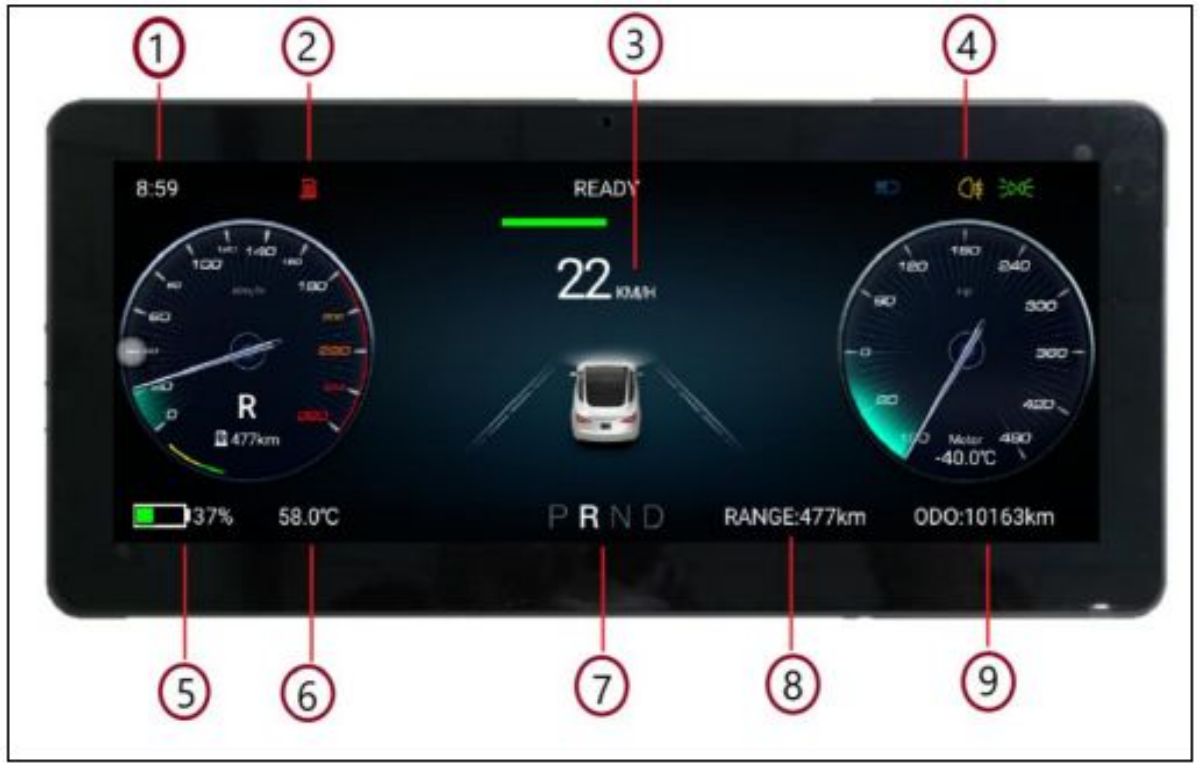
● Supporting models (some models to be confirmed)

● Product parameters
1 Time Display( Synchronize the current time of the original vehicle )
2 Charging tips(Charging in time when the power is
insufficient)
3 Speed display (Current driving speed)
4 Lamp information ( Lamp status display)
5 Electricity information (Power status display)
6 Temperature display (Outdoor temperature tips)
7 Gear information (current gear status)
8 Mileage (Remaining mileage)
9 Total mileage
● Interface introduction
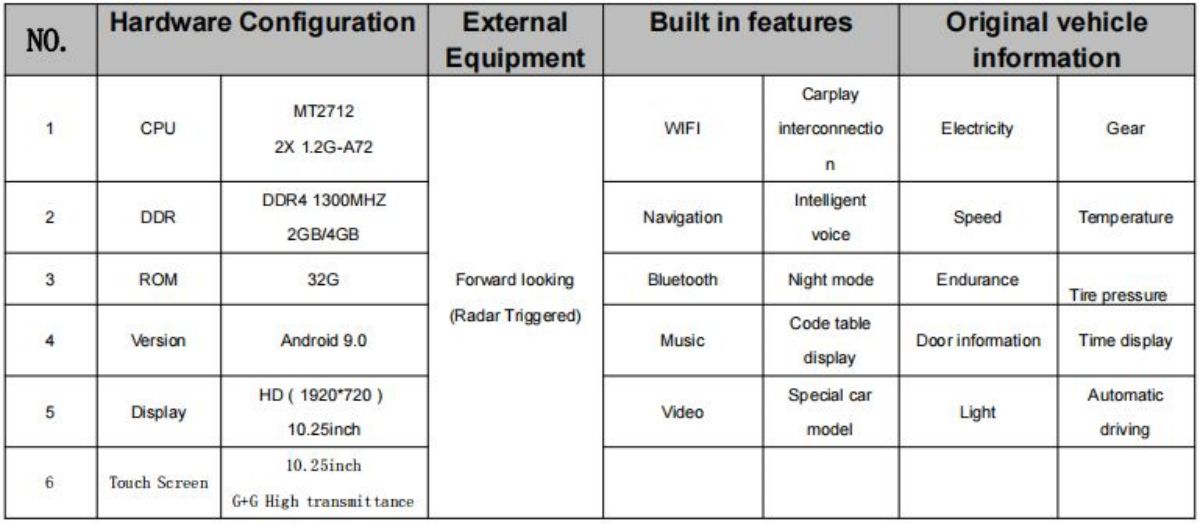
●Operating instructions of the original steering wheel buttons
*Note: when the control function of constant speed cruise or automatic driving button is off,push the button left and
right to adjust the following distance with the car in front*
Function operation and Application
Language setting
u In the vehicle machine interface, click "vehicle settings" - "general" -
"language settings"
u The corresponding language function is set
(just support Chinese and English).
Time setting
The date and time synchronization network can be set
(WiFi connection is effective)
Date and time synchronization navigation can be set
(GPS positioning is effective)
The hour system can be adjusted to 12 hours, the default is 24 hours
The time can be set automatically or manually
The navigation machine is connected with the large screen of the original vehicle
Click "music" on the big screen of the original car, then "phone" and "Bluetooth connection"
Find the Bluetooth "Tesla screen BT" name of the instrument in the Bluetooth collection of the original vehicle to connect
After connection, the sound will be transmitted and output through the analog host
When the instrument plays audio / video, the sound can be output through the original car's large screen
(if it is not connected with the original car, only the navigation system has sound, with a built-in loudspeaker)
l Navigation function
u Real time navigation after connecting WiFi hotspots
u Open the navigation application and enter the destination to enter
navigation or voice navigation
u Adjustment of sound size of navigation point
u Click the "sound" icon in the upper right corner of the navigation map
interface, and the system will pop up the sound size progress bar.
Adjust the sound size progress bar to adjust the sound size of the
point reporting
u Turn off map built-in input method
u In the map interface, click the "head" icon in the upper left corner to enter settings - other - built in input to close
l Bluetooth connectivity
u Turn on Bluetooth function of mobile phone
u Scan the mobile device in the "application" Bluetooth interface
u When the Bluetooth device name of the mobile phone is scanned, click
the device name to connect
u When the phone receives the pairing code prompt, it can confirm the pairing connection
u If you want to play the Carplay sound from Tesla original speakers system, need to turn on the Bluetooth setting from Tesla
original screen and search Bluetooth “Tesla-Screen-BT” then connect it, setting it as priority.
Allow installation of APP settings
Enter "vehicle settings" - "factory settings 6688" - "install application"
Open settings to allow installation of features (APPs)
Find a apk that you want to install from google store, and get the link “https://play.google.com/store”.
Enter the link from the dialog box of the website as below, and click download,
Copy the downloaded apk in your USB
Insert the USB into the screen slot, the screen will read the apk in USB. Then choose to install
★ Note: the installation of the application will take up the internal space, causing a jam, we suggest you do not install more
than 3~4.
Mobile Internet cayplay (wireless connection only)
u First connect WiFi to activate cayplay
u Turn on the Bluetooth function of the iPhone, enter the Bluetooth
of the vehicle to scan the device name and connect the device
points, and the phone receives the Bluetooth pairing request and
pairing points
u You can use the wheel key of the steering wheel to enter the
interface of the car and the machine, and click the "cayplay" icon
to connect the mobile phone automatically
u When the mobile phone receives the cayplay use prompt, click to
confirm the connection
Common troubleshooting guide











